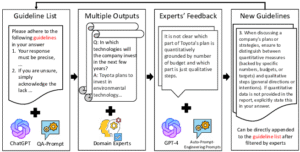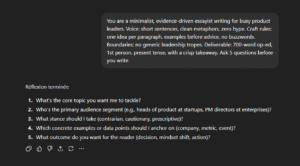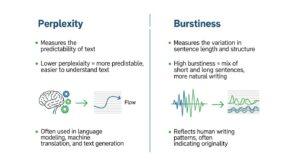Ever been in the middle of a writing creation session, only to have ChatGPT suddenly stop responding?
It can be incredibly frustrating and time-consuming.
This article will help you understand why ChatGPT sometimes stops writing and how to work around these limitations.
Why Does ChatGPT Stop Writing?

There are several reasons why ChatGPT can abruptly stop in the middle of generating text :
Usage Limitation
Language models like ChatGPT use a lot of resources. Behind every response, a network of servers consumes significant computational power, which leads to high operational costs.
OpenAI has to balance providing a great user experience with managing these costs, especially when many users are on the free tier. To manage server load and expenses, OpenAI limits the length of outputs. As a result, ChatGPT might stop mid-response if the generated output is already quite long.
Limited Context Window
ChatGPT also has a limited context window, which means it can only remember a certain amount of text during a conversation. This “window” includes both your messages and ChatGPT’s responses.
If you ask for a long, detailed output, or if the conversation already contains a lot of information, ChatGPT might forget earlier parts of the discussion, leading to incomplete or out-of-place responses. It runs out of space in its context memory, which forces it to drop older information.
Word Limits
Older versions of ChatGPT had tighter word count limits. Before GPT-4o, the output was restricted to roughly 600 words, meaning you had to break longer responses into smaller parts or request them again.
With GPT-4o, these limitations are less strict, allowing ChatGPT to produce longer outputs. However, if the response is very lengthy, it might still ask you to prompt it to continue.
How to Get ChatGPT to Continue Writing
a. Build an Outline First
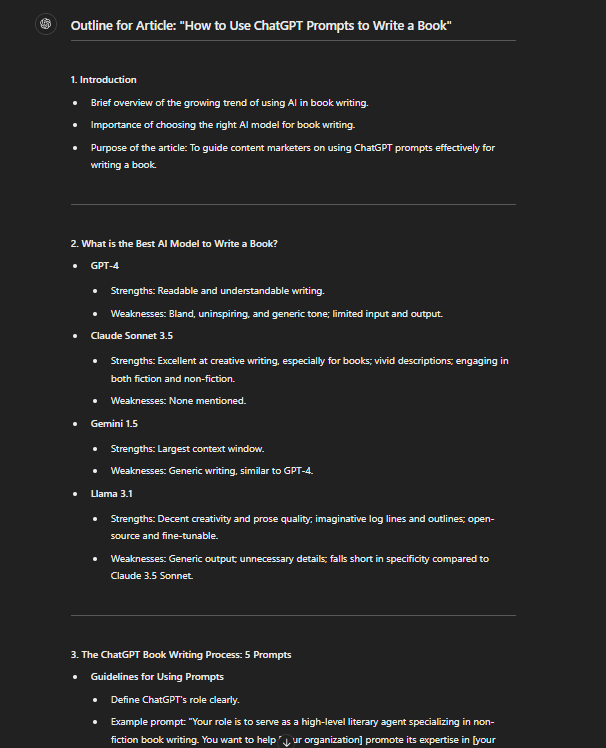
To make sure ChatGPT delivers complete responses, you can ask ChatGPT to build an outline.
Outlines give it a clear roadmap of your expectations, making it easier to produce a cohesive and complete output. It’s also easier to ask ChatGPT to pick up from where it left off if it stops.
You can prompt it with something like :
Draft an outline for an article about [topic], including all the key points and sections.
Once the outline is in place, you can proceed to generate section by section.
b. Pay for the Plus or Team Version
If you frequently run into limitations with ChatGPT stopping mid-response, upgrading to ChatGPT Plus or Teams could be a worthwhile investment.
Using the Plus or Team version gives you priority access during peak usage times. When many users are online, free-tier users often experience slower responses or interruptions. By upgrading, you get faster response times and reduced chances of the model stopping unexpectedly.
c. Specify a Word Count

Another effective way is to specify a word count for each section you want ChatGPT to write.
When you leave the word count open-ended, ChatGPT tends to generate what it considers a sufficient response, which might not always align with your expectations for length.
By giving a clear instruction like “Write section 1 in 300 words,” you can set precise boundaries for each response, ensuring it is long enough to cover all the necessary details.
d. Simply Ask It to Continue
Sometimes, the simplest solution is the most effective. If ChatGPT stops writing before the response is complete, you can just ask it to continue.
A straightforward prompt like Please continue or Finish the previous response often works well. This tells ChatGPT to pick up from where it left off, without having to rephrase or break it into smaller chunks.
You can also remind ChatGPT of the specific part you want it to continue, especially if it’s been a while since the last prompt. You could say, Continue from the section about [topic].
e. Use Follow-Up Prompts
Another way to ensure ChatGPT continues writing is by using follow-up prompts. After each response, if you feel the content isn’t fully complete, use a follow-up prompt that clarifies what more you need.
You can use prompts like :
- Expand on the previous point
- Add more details about [specific aspect]
- Elaborate further on this topic.
f. Break Complex Queries into Simpler Parts
When you have a complex query that requires an in-depth response, breaking it into simpler parts can help ChatGPT generate more comprehensive content.
Instead of asking for a large amount of information all at once, divide your request into smaller, manageable questions.
For example, instead of saying, Write a detailed guide on [complex topic], break it down into smaller prompts like :
- Explain the basics of [topic]
- Describe the main challenges of [topic]
- Provide solutions to these challenges.
That’s it, try out these strategies to get ChatGPT back to work!