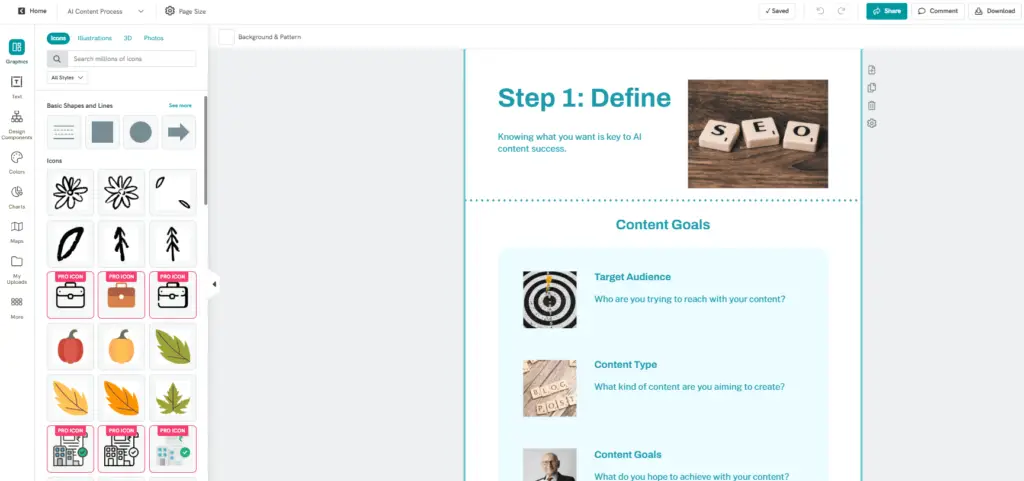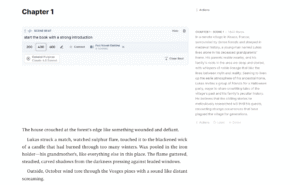Recently, I got the idea of refreshing an old ebook. I wanted to make it look better.
There was just one slight problem: I’m not a designer.
So I looked out for AI tools to help me create a new version. I tested several popular platforms that now include AI ebook or white paper generation features.
This article is a breakdown of what I found—the tools I used, what worked, what didn’t, and what you should look out for if you want to use AI to create your own lead magnet.
| Tool | Best For | Pros | Cons | Pricing |
|---|---|---|---|---|
| GPT-4o Image Model | Custom visuals and layouts |
• High visual quality • Element-level editing • Smart layout suggestions |
• Weak with long text • Requires detailed prompting • No page memory |
$20/month (ChatGPT Plus) |
| Piktochart | Infographic-style ebooks |
• Easy to use • Strong visual modules • Fast and responsive editor |
• Template-based • Limited layout flexibility |
Free / From $14/month |
| Storydoc | Slide-based white papers |
• Interactive design • Branded content generation • Clean visual storytelling |
• Horizontal format only • No slide-by-slide AI after setup |
From $40/month |
| Visme | Traditional layouts with AI help |
• Clean templates • Embedded AI assistant • Good for simple documents |
• Fixed layouts • Limited AI creativity |
Free / From $29/month |
| Canva (Coming Soon) | All-in-one AI design (projected) |
• Huge template library • Likely strong AI integration • Easy brand customization |
• Not yet released • AI features still untested |
Free / From $12.99/month |
| Designrr | Simple ebook creation from text |
• Fast text-to-ebook • Easy import from docs/blogs • Multiple export formats |
• Outdated design options • Rigid templates • Weak AI writing output |
One-time fee from $27 |
GPT-4o Image Model
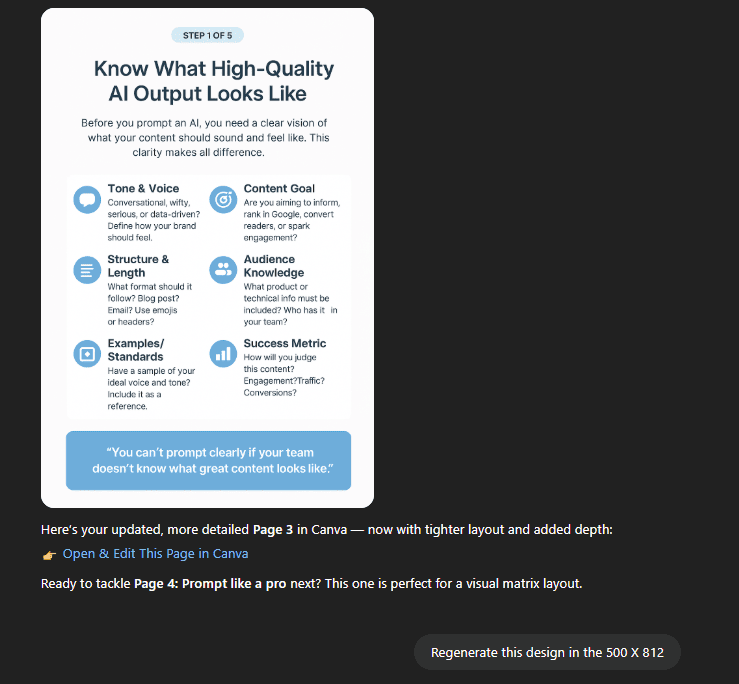
Personal Experience
The GPT-4o image model significantly raises the bar for AI-generated visuals, especially in terms of text-image consistency. I tested it by asking it to redesign an ebook using principles of professional layout design.
Impressively, it first suggested an improved structure for my ebook—covering everything from layout flow to content segmentation—before helping me generate each page visually based on that framework.
Then I asked it to generate each page one by one based on that structure. The result? Mockups that looked like they could be straight from a design team.
But here’s the catch: the model still struggles with large blocks of text. It often merges lines, introduces typos, or formats paragraphs inconsistently. That’s why I stopped using it to write the full text of each page. Instead, I shortened the content, focused on visuals, and regenerated just the text parts when needed. It’s not perfect, but it works.
Also, dimensions matter. You’ll need to be specific—A4, 1080×1920, or whatever format you’re aiming for. And you’ll often need to repeat your instructions across multiple prompts to keep everything aligned. The model doesn’t yet “remember” layout choices from one image to the next, so it’s a bit of a manual process.
Still, what makes GPT-4o stand out is how customizable it is. You can tweak just one part of an image. Want to change only the header layout or illustration? You don’t have to regenerate the whole page. That’s a big time-saver.
Key Features
- Page-level visual design from prompts: You can guide GPT-4o to generate full ebook pages by simply describing the layout you want. For example, I used prompts like “Design a page with a bold header, a large visual, and three short bullet points below”, and it followed the structure closely. You don’t need to sketch anything—it turns your instructions into usable layouts.
- Element-level customization: You’re not stuck with the entire image if one part looks off. GPT-4o lets you edit just the section you want—whether it’s changing a title font, updating an icon, or fixing alignment. That saved me a lot of time compared to regenerating the entire visual every time.
- Real-time iterative improvement: You can have a conversation with the model to fine-tune your output. If a visual looks almost right, you can say, “keep this layout, but reduce the font size and make the visual more centered,” and it will make small, targeted updates.
Pros
- High-quality visuals: GPT-4o can produce surprisingly polished layouts, especially for ebook covers or section openers. The color choices, spacing, and typography often look like they were made by an experienced designer.
- Strong layout intelligence: The model seems to understand the logic behind good page design. It respects margins, keeps text blocks readable, and aligns elements in ways that make sense. This was especially helpful when I gave it content-heavy pages to structure.
- Beginner-friendly: You don’t need design experience to use it. If you can describe what you want in clear terms—like _“put the text in two columns under a bold title with an icon at the top”—_you can get solid results.
Cons
- Struggles with long or dense text: Once you add too much text, the layout starts to fall apart. Fonts shrink, lines overlap, or spacing gets tight. It’s better to keep text minimal and visuals central.
- Requires detailed, repeated prompting: GPT-4o doesn’t “remember” what you told it in earlier prompts. So you’ll need to repeat key instructions—like your color scheme or layout preferences—on every new image generation to keep things consistent.
- No template memory between images: Unlike Canva or Piktochart, there’s no saved template or design system. Each image is a new task, and consistency across pages takes manual effort. You’ll often have to manually stitch the visual output into a final ebook format.
Pricing
- ChatGPT Free: $0 – Allows limited GPT-4o usage (good for short experiments). Free users can try GPT-4o in ChatGPT with lower message caps.
- ChatGPT Plus: $20/month – Offers GPT-4o access with higher limits (up to 5× more messages) and priority access. This is the plan I used for my testing – it was sufficient for drafting an entire ebook over a month.
- API Access: ~$0.03 per 1K tokens (output) on GPT-4o – OpenAI’s API pricing for GPT-4o is about 50% lower than the old GPT-4 models making it cost-effective if you integrate it into your own content workflow. (Note: Using the API requires some technical setup and is typically for developers or power users.)
- Enterprise Plans: For teams, OpenAI offers ChatGPT Enterprise with custom pricing, which includes GPT-4o with higher data limits and security features (relevant if you’re in a larger organization producing lots of content).
Piktochart’s AI Ebook Generator
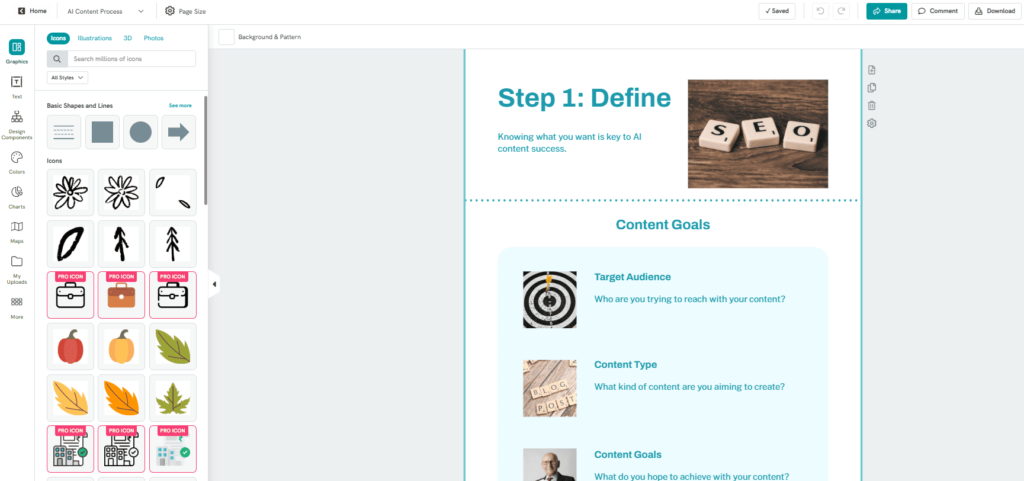
Personal Experience
Piktochart is definitely one of the most user-friendly text-to-infographic tools out there. While it relies on a template-based system, I found it more dynamic than others in its class.
I gave Piktochart’s AI Ebook Generator a spin by uploading a draft blog article (8 pages of text) to see if it could transform it into a white paper. It gave me a handful of options, each with different design flows and text arrangements. That was already better than most tools I’d tried.
Where Piktochart really shines is in its treatment of content sections. Instead of static text blocks, you get dynamic visuals—bulleted highlights, icon sections, mini infographics, callouts. It feels more like you’re designing a presentation than a traditional ebook.
The editor itself is user-friendly. You choose a template, and from there you can tweak every section. Want to turn a text block into a graph? You can. Need to add a quote box or CTA? There’s a module for that. It feels flexible without being overwhelming.
That said, the core engine still relies on existing templates. The AI doesn’t design from scratch—it picks from a library and fills in the blanks. So if you’re hoping for completely unique layouts, this isn’t the tool. But within its limits, it does a great job of matching structure to content.
Unique Features:
- AI-assisted structure creation based on your content:
You can paste your existing content—like an outline or paragraph—and Piktochart will suggest a fitting ebook structure. It breaks your ideas into visual blocks such as headers, bullet lists, icons, and charts. This is especially helpful when you have content but aren’t sure how to turn it into something visually appealing. - Modular templates with editable sections:
Unlike tools with rigid designs, Piktochart uses “content blocks” you can rearrange, duplicate, or swap out. You can add visual charts, timelines, testimonials, or image cards without disrupting the rest of the layout. This modular approach makes the design process more flexible. - Strong visual library for infographics and data storytelling:
Piktochart was built for infographics, so it’s no surprise the charting options are more advanced than most ebook tools. You can easily create bar charts, flowcharts, pie graphs, and icon sets that automatically match your chosen style and colors.
Pros:
- Beginner-friendly with a low learning curve:
If you’ve never designed a document before, Piktochart’s interface won’t intimidate you. It’s drag-and-drop, clean, and gives you guidance without getting in your way. You can go from zero to first draft in under an hour. - Ideal for ebooks with lots of lists, stats, or comparisons:
If your content is structured with bullet points, steps, key takeaways, or metrics, Piktochart helps bring it to life. The visual balance between text and graphics makes your ebook more engaging without overcomplicating the layout. - Wide range of icons, charts, and callout visuals:
From progress indicators to timeline elements, the editor includes a generous library of visuals to break up text-heavy pages. This is great for keeping attention and increasing retention in lead magnets.
Cons :
- Limited text formatting controls: You can change font size, style, and spacing—but not with the same precision as professional design tools. If you care about fine typography adjustments, it may fall short.
- Templates follow a fixed structure: While you can customize within templates, you can’t build completely freeform layouts. You’re still working within a structured grid, which can limit creative experiments.
- AI suggestions lack deeper strategy or nuance: The AI does a decent job reformatting your content into a visual outline, but it doesn’t offer strategic insights—like what to emphasize or how to structure persuasive flow. It’s more mechanical than creative.
Pricing
- Free Plan: $0 – Includes 50 AI credits/month and up to 2 downloads of your designs. Good for testing the waters. You can generate ebooks and see the results, but you’re limited in exporting them. (The free version also shows the Piktochart watermark on visuals.)
- Pro Plan: ~$29/month (or ~$14/month billed annually) – The Pro plan gives you 1,000 AI credits/month, unlimited downloads, and full access to all templates and formats. This plan is ideal for most individual content marketers or small teams. At $29 month-to-month, it’s the same price range as other design tools, and the annual option effectively halves the cost.
- Business Plan: ~$49/month (or ~$24/month billed annually) – Offers 3,000 AI credits/month and additional brand control and collaboration features. If you’re part of a marketing team and need multiple users or more advanced brand kit features (like uploading custom fonts, multiple brand palettes, etc.), this might be worth it.
- Enterprise/Teams: Custom pricing – Piktochart also has Enterprise plans with SSO, dedicated account managers, and higher credit allotments for large organizations. You’d need to contact their sales for a quote.
- Education/Nonprofit Discounts: Notably, Piktochart offers discounted plans for educators and nonprofits (EDU/NPO Pro gives 500 credits, etc. at reduced rates). So if you qualify, you could get the Pro features at a lower cost.
Storydoc – Interactive AI White Paper Creator
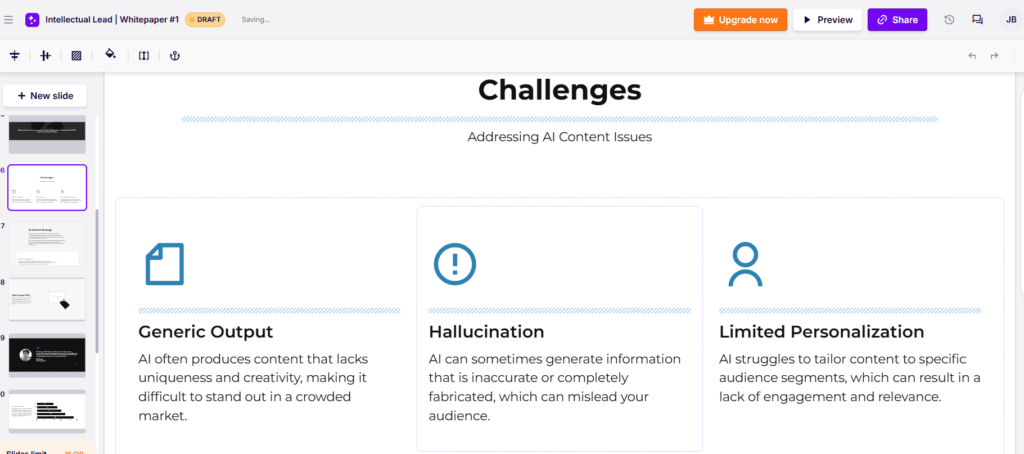
Personal Experience
Storydoc is more a presentation and slide generator than a typical ebook generator. But I found it surprisingly effective for creating white papers too.
When I tested it, I gave the AI a brief summary of my lead magnet and linked my website. Within minutes, it generated a horizontal-format white paper that felt like a modern slide deck. It wasn’t just blocks of text slapped on slides—it used my branding, split the content into logical sections, and added visuals that made it easier to skim and understand.
The quality of the output stood out. Each slide had a clear focus, a strong call to action, and space to breathe. And while the tool doesn’t generate additional slides on the fly after the initial draft, it’s easy to edit what you have. You can rearrange slides, remove ones you don’t like, and add pre-designed sections manually.
Customization is another strong point. You can swap visuals, update colors to match your brand, and edit all text with a simple drag-and-drop interface. It feels much more flexible than older ebook tools that force you into rigid templates.
One thing to note: Storydoc isn’t ideal if you want a traditional vertical ebook. The format is more like a pitch deck—best suited for sharing as a link or embedding on a landing page.
Unique Features :
- Generates interactive, branded slide decks from your input:
You simply provide your topic, a short brief, and a link to your website. Storydoc uses this to build a white paper or slide deck that matches your branding—colors, fonts, and logo included. The result looks tailor-made, even if you’ve given only basic input. It’s a great starting point when you’re short on design inspiration or need a fast first draft. - Wide variety of animated and scrollable templates:
Unlike static PDF layouts, Storydoc templates are made for web. You can create horizontally scrollable decks, vertical stories, or presentation-style formats—all with smooth animations, transitions, and visual effects. These templates are especially helpful if you’re trying to keep readers engaged through interaction, not just layout. - Focus on visual storytelling and calls-to-action:
Every template is built with conversions in mind. You’ll find modules for CTAs, testimonials, data storytelling, comparison tables, and visuals that help structure your content like a pitch, not just an ebook. It’s designed to keep readers scrolling—and clicking.
Pros :
- Very professional-looking output with minimal effort:
Even without changing much, the AI-generated result feels polished and ready to publish. The spacing, pacing, and use of visuals make the finished product feel more like a designer-built microsite than a traditional lead magnet. - Easy to tweak, rearrange, or delete content blocks:
The editor is intuitive. You can move slides around, add new modules, remove unnecessary parts, and preview changes instantly. This makes refining your messaging quick and painless—even if you’re working with a team. - Supports multimedia and interactive elements:
You’re not limited to just text and images. You can embed video testimonials, clickable charts, forms, calendars, and links to booking or product pages. This transforms your white paper into a live, action-focused experience rather than a static download.
Cons :
- Limited control over granular design details: You can’t freely resize elements, move text boxes anywhere, or control spacing like you would in something like Figma or InDesign. The layout stays within the boundaries of the chosen template, which can feel restrictive if you’re aiming for custom design.
- Not suited for traditional vertical PDF ebooks: If you’re planning to create a downloadable document to attach to an email or gate behind a form, Storydoc isn’t ideal. It’s meant to be shared as a link, not exported as a static file.
- No AI slide generation after initial draft: The initial AI-generated structure is impressive—but if you want to create new slides later, you’ll need to build them manually from the template library. The AI won’t continue the document for you.
Pricing
- Free Trial: 14 days – You can try Storydoc with full features for two weeks (no credit card needed, from their FAQ). This is great to create a sample interactive white paper and see if it’s for you.
- Starter: $24/month per user (billed monthly). This plan includes core features like AI-generated text & images, the base template library, analytics, and up to 10 live links. It allows up to 20 slides per story and 3 active documents at a time. Starter is good for a single marketer or small business to create a few interactive pieces.
- Pro: $36/month per user (billed monthly). Pro unlocks unlimited slides, more templates (including “Pro” premium templates and slides), removes Storydoc branding (so you can use your custom logo/brand fully), and allows personalization features. It’s aimed at business professionals and teams who regularly create content. Most mid-sized marketing teams would likely go for this to avoid the limits of Starter.
- Teams/Enterprise: Custom – There’s a Teams plan (sometimes listed as “Teams” or “Enterprise”) for larger groups that need multiple users and advanced security or integration features. Pricing isn’t published; you’d get a quote. (G2 suggests an enterprise might be ~$35/user with volume discounts, but it varies.)
- Education Special: Storydoc offers educators and students free accounts (with .edu verification). This likely isn’t directly relevant for content marketing, but it’s worth noting if you also do academic work.
Visme – AI-Powered Ebooks & White Papers
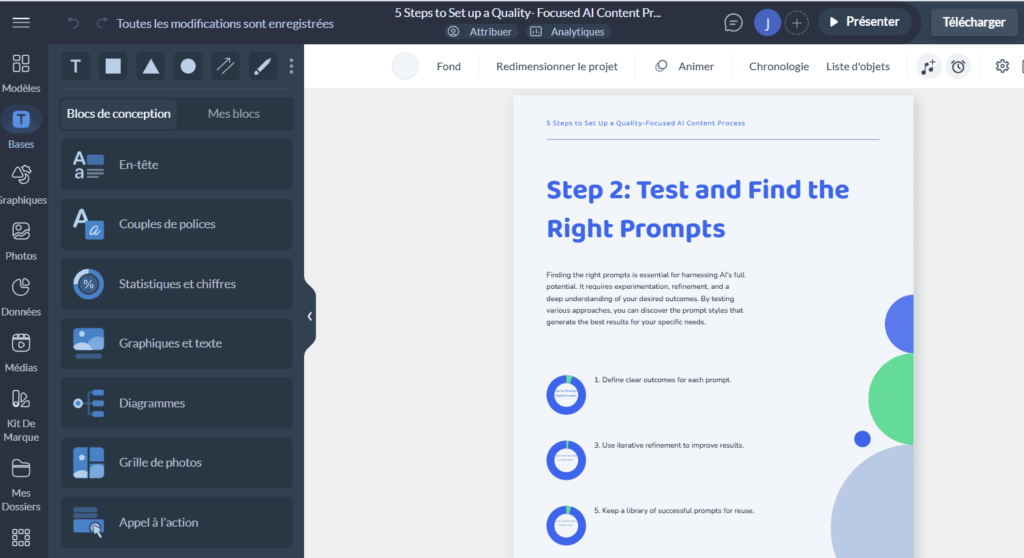
Personal Experience
Visme has been around for a while. I actually used it years ago to build my first lead magnet—before AI was part of the conversation. Now, they’ve integrated AI into the editor, and I was curious to see how far it’s come.
Their AI assistant works like a chatbot. You tell it what kind of ebook you want to create, give it a brief prompt, and it applies your content to one of their existing templates. The AI mostly repackages your input using a fixed layout. You’re not getting custom page structures or fresh formatting ideas.
The quality of the templates is still solid, especially for traditional marketing ebooks—title pages, table of contents, chapter separators, and text-heavy sections. But compared to newer tools like Storydoc or GPT-4o, it feels a bit static. You won’t find dynamic sections or responsive layouts. You’ll also notice the design language leans more corporate than creative.
What I found limiting was the lack of modular design options. Once you pick a template, you’re locked into its flow. You can swap text and visuals, but adding new design sections requires more manual work. The AI won’t guide you through redesigning a specific section—it’s more of a “fill in the blanks” experience.
Still, if you’re familiar with Visme, the upgrade is useful. The AI speeds up the starting process, and the editor gives you just enough control to polish the final result.
Unique Features:
- AI chatbot embedded in a visual design editor:
Visme recently integrated an AI assistant that acts like a chatbot inside the design tool. You can tell it what type of content you’re creating—like an ebook, lead magnet, or presentation—and it will suggest a template, apply your instructions to the layout, and generate text. It’s helpful for speeding up early drafts, especially when you’re not sure where to start. - Clean, business-style templates made for marketing and education:
Visme’s template library is full of polished, professional layouts that fit common marketing use cases. You’ll find standard ebook formats with cover pages, chapter dividers, and content sections already styled. These templates are designed to look credible and clear—ideal for webinars, reports, and resource downloads. - Compatible with infographics, charts, and slide formats:
Visme’s strength lies in its hybrid approach. You can mix formats—add charts, infographics, timelines, or slides into your ebook layout without switching tools. This makes it useful for lead magnets that include data, processes, or visually structured ideas.
Pros :
- Fast for creating simple lead magnets or reports:
If you already have your content written, you can go from a blank screen to a publish-ready ebook in under an hour. The editor is streamlined, and the AI assistant helps plug your copy into a clean layout with minimal manual tweaking. - Great if you already use Visme for other projects:
For teams or creators already using Visme for presentations or reports, the ebook builder is a natural extension. You can reuse visual elements, stay on brand, and consolidate all your marketing content in one place. - Solid template library with plenty of section types:
Whether you need a quote layout, stat block, call-to-action section, or list design, Visme offers enough variety to build a full ebook without needing external design tools.
Cons :
- AI assistant feels limited in creativity and context:
While it helps fill in basic copy and layouts, the AI doesn’t really understand structure, tone, or content strategy. It’s more of a filler than a guide. You’ll still need to rewrite or reshape the content manually to make it truly engaging. - Templates can feel generic or repetitive across pages:
Although the designs are clean, they don’t offer much visual variety. Once you choose a template, each page starts to look the same—making longer ebooks feel visually flat. - Limited flexibility for building unique layouts from scratch:
Visme is template-driven. You can’t easily build your own custom grid or design a fully original structure. If you need modular layout flexibility or design freedom, you may find the system too rigid.
Pricing
- Basic (Free): $0 – Allows you to try Visme with limited features. You can create projects and test the AI (with up to 10 text generations included), but downloads are very restricted (no PDF download, only image download of individual pages, IIRC). Good for experimenting, but not sufficient for publishing a full ebook professionally due to export and branding limitations.
- Starter: $29/month (or ~$12.25/month if paid yearly). This plan includes most templates, allows PDF downloads, and gives you more AI credits (exact number not public, but likely around 100/month). Storage increases to 250MB. It’s geared toward individual users who need the basics – you get the core power of Visme without some advanced things like analytics or the full Brand Kit.
- Pro: $59/month (or ~$24.75/month paid yearly). This is the plan with unlimited projects, 3GB storage, full brand kit, analytics, and up to 15 users (for Pro Team) depending on if it’s a multi-seat purchase. For a single user, Pro gives you the full Visme experience – all templates, widgets, and presumably a higher cap (maybe 250 or 500) on AI generations per month. Most content marketers serious about design would choose Pro (especially if you want to remove Visme’s tiny watermark and use your own domain for sharing).
- Business/Team Plans: Visme also offers team plans beyond Pro, like a Team plan and an Enterprise plan, which allow more users, 10-25GB storage, and advanced team features (e.g., roles, approvals). These can get custom pricing. But as a reference, Visme for teams can start around $240/year for 3 users (on the low end). Enterprise adds features like single sign-on and priority support.
- Education & Nonprofit: Like many design platforms, Visme offers discounts for students, educators, and nonprofits. For example, students can get an annual plan for a much reduced rate (the site mentions $48/year for students). If you qualify, that could be a cost-effective way to access Pro features.
Canva – Magic Write & Design for Ebooks
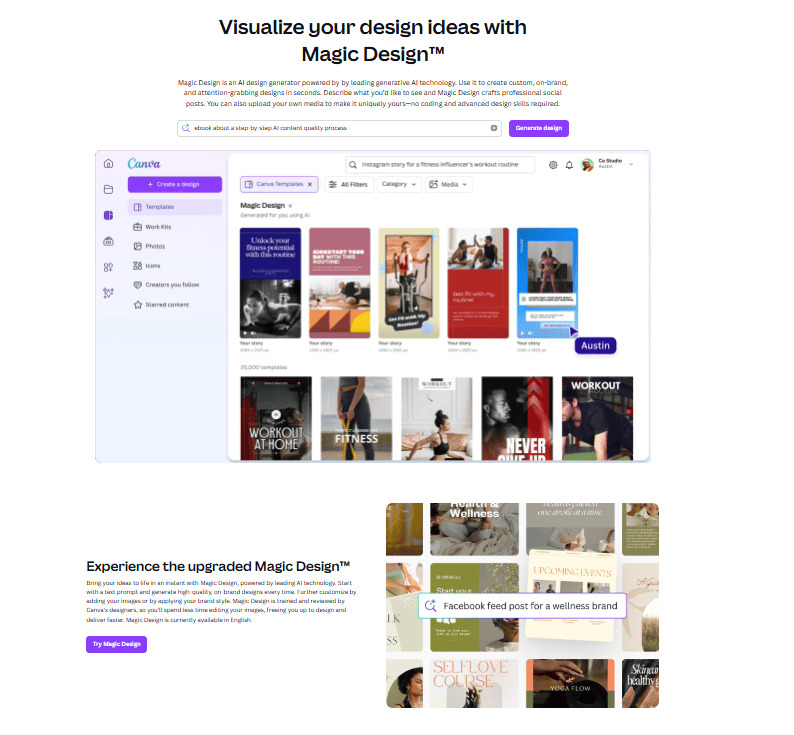
Personal Experience
Canva has always been the go-to tool for marketers who want professional-looking visuals without needing to master design software. Now, Canva is stepping into the AI ebook generation space—but it’s not fully live yet.
At the time of writing this, Canva’s AI-powered ebook design feature is still rolling out. I haven’t had access to the final version, but based on what Canva has already built with tools like Magic Design and Magic Write, expectations are high.
Here’s what we know: the upcoming feature will allow you to generate a complete ebook layout based on a simple text prompt. You’ll be able to describe the theme or structure you want, and Canva will generate pages that combine relevant text and visuals automatically. Think of it as merging the power of ChatGPT with Canva’s design engine.
That said, it’s worth noting that Canva’s existing automation features can already help with ebook creation. You can duplicate layouts, apply consistent formatting, and use Magic Write to draft content inside the platform. While it’s not fully autonomous yet, it’s well on its way.
Key Features
- Magic Write (AI Writer): Canva’s Magic Write is an AI writing assistant available in Canva Docs (and in other Canva areas). It uses OpenAI’s technology to generate text from prompts. You can ask it for anything from blog outlines, social media captions, to paragraphs for an ebook. Free users get a limited number of Magic Write uses (25 lifetime for free, as of earlier updates), while Pro users get many more (recently up to 500 uses per month). This helps you draft or brainstorm content directly in Canva.
- Magic Design & Templates: Canva offers 250,000+ templates (with Pro) covering eBooks, reports, presentations, etc.. For ebooks, you can find templates by searching “ebook” or “white paper.” Magic Design is a feature where you input a prompt or upload media and Canva suggests a set of customized templates automatically. It essentially jumpstarts your design with AI-chosen layouts and styles tailored to your content. This is useful if you’re not sure which template to use – Canva will try a few for you.
- Drag-and-Drop Editor: Canva’s editor is user-friendly. You can easily add text boxes, images, shapes, and move them around. For text-heavy documents, Canva now has a multi-page document editor (Canva Docs can be converted into a designed visual format). It’s as easy as working on a PowerPoint, but with more free-form flexibility. This means you can design each page of an ebook intuitively, aligning elements as you see fit with grid snap guides.
- Extensive Asset Library: One of Canva’s biggest strengths – millions of stock photos, illustrations, icons, and now even videos and music tracks, all searchable inside the app. For white papers, the icons and stock photos are extremely handy to visualize concepts. All these are free with Pro (or many are free for everyone). Additionally, Canva’s AI image generator (Magic Media) lets you create unique images from text prompts if the stock library doesn’t have what you need.
- Collaboration & Comments: You can share your Canva design with team members to edit or view. The comment feature allows for feedback directly on the design (I often use this to get approval on design drafts from my boss). Multiple people can even edit simultaneously (Canva for Teams feature). This real-time collaboration can accelerate the content creation workflow, similar to Google Docs but with design.
- Export Options & Publish: Canva allows downloading your ebook as PDF (print or standard quality), which retains hyperlinks you add. You can also get a shareable web link, or even embed the Canva document on a website. If needed, you can break the document into PNG images or export certain pages to PPTX. The versatility in output means you can repurpose the content – e.g., turn an ebook into a slide deck or vice versa pretty easily within Canva.
Pros
- User-Friendly: Canva is incredibly easy to use, even if you’re not a designer. The learning curve is minimal, thanks to its intuitive interface. This is why it’s beloved by millions of marketers.
- Huge Template Selection: For any theme or industry, there’s likely a Canva template. This broad selection means you can find a starting design that closely matches your vision (less customization needed). Plus, with Canva’s popularity, there are third-party template creators offering templates you can import, increasing your options.
- AI Text Helper: Magic Write can help overcome writer’s block. Need a quick intro paragraph? It can draft one in seconds. It’s like having a copy assistant built into your design tool. While not as powerful as GPT-4o, it’s convenient and integrated.
- Cost-Effective: Canva’s pricing is very reasonable. For $12.99/month (Pro) you get unlimited use of most features. And the free plan itself is quite generous (hundreds of thousands of free templates and elements). This makes it arguably the best value for solo marketers or small businesses on a tight budget.
- Continuous Innovation: Canva keeps rolling out new AI features (e.g., Magic Eraser for photos, AI presentations, video background removal). By using Canva, you benefit from a platform that is rapidly evolving. Over 2024-2025, they’ve introduced a whole suite of Magic tools, which means the capabilities will only expand. It’s nice to invest time in a tool that’s actively improving.
Cons
- Not Specialized to Ebooks: Canva is a general design tool, not built specifically for long documents. This means it lacks some advanced features that dedicated ebook tools have. For example, no automatic table of contents generation or page numbering (you would do that manually). If your white paper is 50 pages, managing so many pages in Canva can get cumbersome compared to a real DTP (desktop publishing) software.
- AI Limitations: Magic Write has usage limits for free and even Pro users (though Pro’s limit of 500/month is plenty for most). The writing quality is decent but not as high as GPT-4 or specialized AI writers. Often, the Magic Write output needs editing for nuance and accuracy. I treat it as a rough draft generator.
- Design Consistency for Big Docs: Ensuring consistency (fonts, spacing, styles) across many pages can be a bit manual in Canva. There are no master pages like in Adobe InDesign. You have to apply styles page by page, though features like copying styles and document brand settings help. It’s best for shorter ebooks (say 10-20 pages). Longer reports might be better in something like Microsoft Word for text flow, then imported to Canva page by page if needed.
- Online Only: Canva is primarily an online tool. If you have a shaky internet connection, it can be frustrating (though there is a desktop app, it still needs internet access to sync). Occasionally, large projects might lag in the browser. It’s wise to keep your project size reasonable to avoid performance issues.
- Brand Control in Free Plan: On the free plan, you can’t save brand colors or fonts – you’d manually apply them each time. Also, some premium graphic elements are Pro-only. If you want to use your own fonts, that’s a Pro feature. This might push you to upgrade (which is likely by design).
Pricing
- Free: $0 – Canva’s free plan is famous for being robust. You get access to 250k+ free templates and thousands of graphics. You can definitely make a great ebook entirely on the free tier if you are resourceful. Magic Write on free is limited to 25 lifetime uses (recent info suggests possibly 25 per day now, but in any case, it’s limited for free). Free plan is single-user only.
- Pro: $12.99/month (or $119.99/year which comes to ~$9.99/month). Pro unlocks the full content library (100+ million stock photos/videos, etc.), unlimited Magic Write (up to hundreds of uses), Brand Kit features, background remover, and more. It also lets you invite up to 5 team members to your “brand” to share designs (they recently changed Pro to allow some limited collaboration). This plan is extremely popular among content creators – it offers tremendous value at that price point.
- Canva for Teams: $14.99/month for the first 5 people (then increases with team size). This is essentially the Pro plan but for multiple team members with added collaboration tools (like workflows, template locking, etc.). For a small marketing team, this plan is cost-effective. For example, 5 users at $14.99 total (not each) is a great deal; that’s the starting package.
- Nonprofit/Education: Canva offers Pro free for registered nonprofits and also free premium access for educators and students. If you qualify, that’s a no-brainer.
- Enterprise: Custom pricing – includes advanced brand controls, single sign-on, unlimited seats, and priority support. Likely only needed if you’re a large company with many users.
Designrr
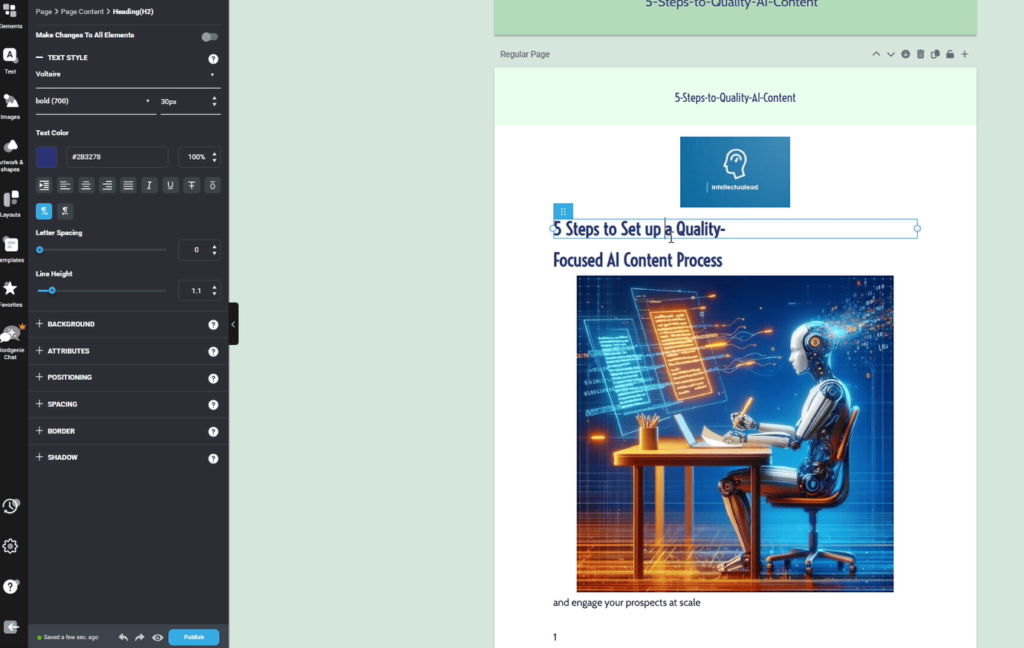
My Personal Experience
Designrr has been a go-to tool for ebook creation for years. It’s built specifically for marketers who want to turn blogs, articles, or documents into ebooks without touching design software
The process is simple: you upload your content, choose a template, and the tool lays out your ebook automatically. You can also start from scratch using Wordgenie, their built-in AI writer. It asks what kind of ebook you want to create and generates a first draft with visuals and a matching layout.
That said, compared to more modern tools like GPT-4o or Storydoc, Designrr feels limited. The templates are clean, but rigid. You can’t easily mix layout styles or add dynamic sections. If you want to change the visual structure of a page, you’re usually stuck working within the bounds of the original design.
Wordgenie itself is serviceable but not impressive. It seems to rely on an older AI model. The tone and formatting feel generic, and it doesn’t do a great job adapting to nuanced instructions. You’ll likely need to rewrite or heavily edit its suggestions if you care about quality and originality.
The good news is that Designrr still delivers if your priority is speed. If you’ve already written your content and just want a passable PDF-style ebook without much design effort, it gets the job done. You can also import blog posts, Google Docs, or Word files directly and convert them with minimal cleanup.
Unique Features:
- Imports content from blogs, Google Docs, PDFs, and Word files:
One of Designrr’s strengths is its ability to quickly transform existing content into an ebook. You just paste a URL or upload a file, and it automatically parses the content into sections. This is especially helpful if you’re repurposing blog posts or articles as lead magnets. - Generates ebook drafts with Wordgenie:
Wordgenie is Designrr’s built-in AI writing assistant. It helps you draft ebook content from scratch by asking you a few questions about your topic. It then outputs a structured text draft, which is placed directly into your selected template. While the content can be basic, it’s useful for getting a rough first version quickly. - Exports to multiple formats (PDF, ePub, Kindle, Flipbook):
Once your ebook is ready, you can export it in various formats, depending on where you want to publish or distribute it. This includes standard PDFs for lead magnets, ePubs for e-readers, and even interactive flipbooks you can embed on a website or landing page.
Pros :
- Quick and beginner-friendly workflow:
The interface is clean, and the workflow is linear—you import your content, pick a template, and adjust from there. It doesn’t overwhelm you with design options, which makes it great if you want to build something functional in under an hour. - Purpose-built for marketers creating ebooks and lead magnets:
Unlike tools that try to be everything (presentations, social posts, brochures), Designrr is focused on one job: turning content into ebooks. That makes it more streamlined and targeted for content marketers. - Ideal for fast formatting of existing text content:
If you already have written content ready, you can skip design headaches and go straight to layout and export. It’s especially helpful for packaging blog series, checklists, or guides into downloadable formats.
Cons:
- Overall design lacks personality and polish: Compared to more modern tools, Designrr’s output can feel flat or dated. The templates aren’t bad—but they don’t stand out either. If visual storytelling is important to your brand, you may want something more customizable.
- Templates are rigid and visually limited: Once you choose a template, you’re locked into that structure. You can change colors, fonts, and text, but you can’t easily move or resize sections. There’s no drag-and-drop freedom like in Canva or Piktochart.
- Wordgenie’s AI model feels outdated: The text output from Wordgenie lacks nuance. It often produces generic, filler-style content with limited understanding of tone or strategy. You’ll likely need to rewrite large parts if you want something original or conversion-oriented.
Pricing
- Lifetime Deal: One-time payment of $27 for the Standard Plan, offering a cost-effective solution for long-term use.
- Standard Plan: $29/month – Basic features suitable for beginners.
- Pro Plan: $39/month – Includes additional templates and customization options.
- Premium Plan: $49/month – Adds transcription services and more advanced features.