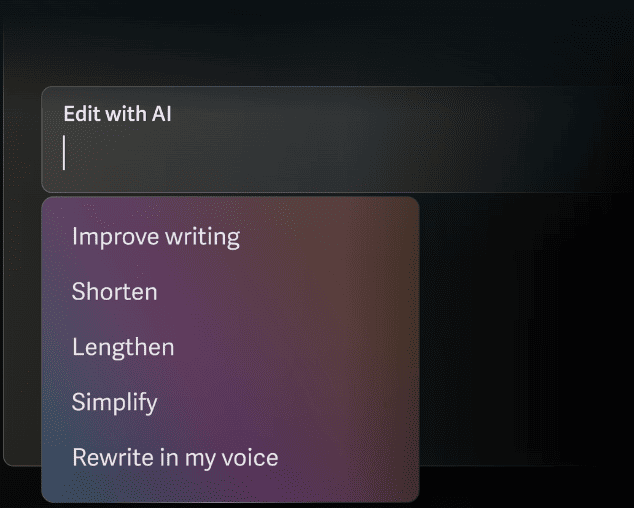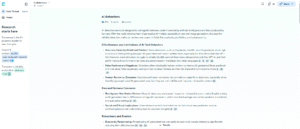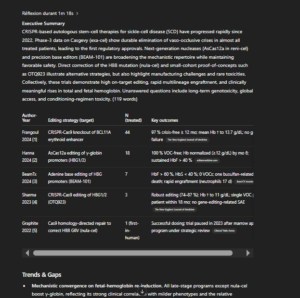Your inbox is busy.
Your team needs fast, clear emails that sound human—and stay on brand.
This guide shows you exactly the best AI tools to write an email for your stack and goals based on my own review.
Top AI Email Tools — 2025 Ranking
Click any bar to visit the tool’s site. Bars scale by rank (longer = higher).
-
1
maestrolabs.com ↗MailMaestro Inbox add-on Now includes Flowrite
Lives inside Gmail & Outlook for fast draft/reply and strong thread + attachment summaries without switching clients.
Magic templates 18+ languages Priority Inbox* Teams dashboard OpenAI + AnthropicFree (3 req/wk) · Pro ~$15/seat/mo · 20% off yearly Best for: speedy drafting & catch-up summaries *some features Outlook-only -
2
superhuman.com ↗Superhuman Full client Keyboard-first
Lightning-fast client with Auto-Summarize, Instant Reply, and drafts that mirror your voice for “see the gist, act fast.”
Write in my voice Ask AI (search) Cmd/Ctrl+K palette SOC 2 / zero-retentionStarter $30 · Business $40 · Enterprise custom Best for: heavy inbox users who value speed & shortcuts -
3
shortwave.com ↗Shortwave Gmail client AI search
Replaces Gmail UI with an AI-first client: instant thread summaries, natural-language inbox search, and one-click replies.
Bundles & splits Saved prompts Read status & link tracking iOS · Android · Mac · WindowsBusiness $24 · Premier $36 · Max $100 · Enterprise Best for: research-heavy threads & AI-driven search -
4
workspace.google.com ↗Google Gemini in Gmail Native to Gmail Workspace-aware
“Help me write” plus side-panel summaries and replies, with context from Docs/Drive to keep drafting inside Gmail.
Polish · Shorten · Formalize Thread summaries Mobile improvementsPersonal: Google AI Pro ~$19.99/mo · Workspace: included on B/E plans Best for: teams already on Google Workspace -
5
support.microsoft.com ↗Microsoft Copilot in Outlook Native to Outlook 365 context
Drafts, edits, and summarizes long threads and attachments with enterprise-grade governance inside the M365 boundary.
Summary by Copilot Attachment digests Coaching before sendCopilot Pro $20 (personal) · M365 Copilot $30/user/mo Best for: Outlook-first orgs & compliance-minded teams -
6
lavender.ai ↗Lavender Sales coach Inbox add-on
Real-time coaching and an email score that nudges shorter, clearer outreach that wins more replies.
Rewrite & personalize Template analytics SEP/CRM integrationsFree (5 emails) · Starter $29 · Pro/Teams $49–$69 Best for: prospecting & follow-ups -
7
grammarly.com ↗Grammarly Pro Everywhere Polish & tone
Ubiquitous rewrite/tone control that’s perfect as a fast “last pass” before sending from any email app.
Generative AI (allowance) Brand tones Plagiarism & AI checksPro ~$12/mo annual (or $30 monthly) Best for: clarity & consistency at speed -
8
hubspot.com ↗HubSpot AI Email Writer Campaign builder CRM-native
Generates branded campaign emails and subject lines right inside HubSpot — from copy to send to report.
Campaign Assistant Templates & design Multi-asset copyFree generators · Paid in Marketing Hub tiers (usage credits for some AI) Best for: teams already on HubSpot -
9
mailchimp.com ↗Mailchimp AI Campaign builder ESP-native
Quick campaign drafting in the editor plus real-time Subject Line Helper to tighten open-rate fundamentals.
Write with AI Subject line tips New builder templatesFree: 500 contacts/1k sends · Essentials from $13 · Standard from $20 (for 500 contacts) Best for: fast campaign iterations
1) MailMaestro (Flowrite acquisition)
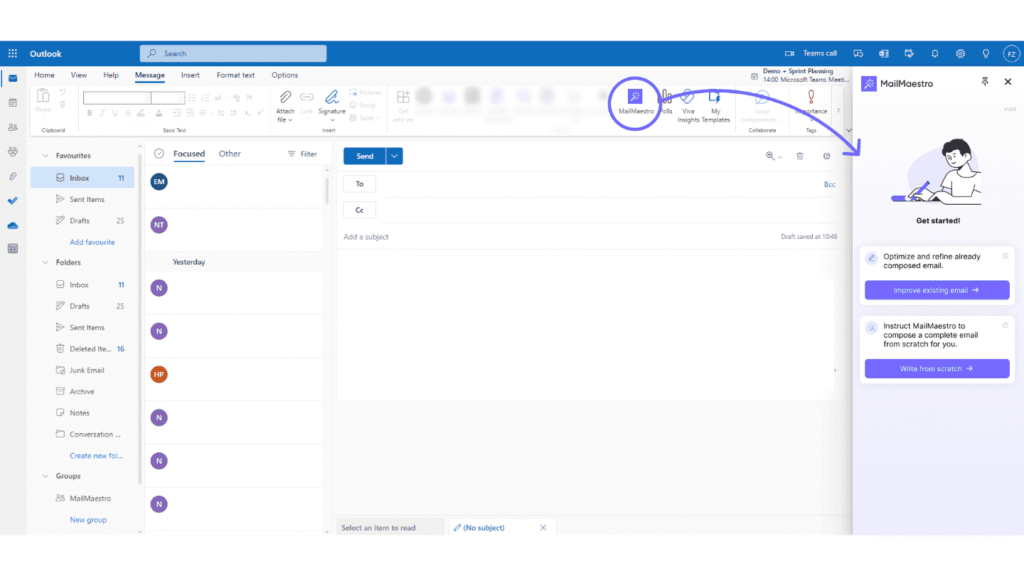
What it is & my experience
MailMaestro lives in Gmail and Outlook to draft, reply, and summarize without leaving your inbox. In use, it’s quick. I like it for bullet-to-polished replies and “catch me up” summaries on long threads. It’s lighter than swapping to a new email client, and multilingual support helps when you write across markets. I still sanity-check facts and soften canned phrasing, but as a day-to-day inbox co-pilot, it’s strong value.
Features
- Works inside Gmail (Chrome extension) and Outlook (AppSource add-in).
- Compose, reply, and improve drafts; summarize entire threads and attachments.
- “AI Priority Inbox,” reminders, and Teams sharing (some items are Outlook-only).
- Templates (“Magic templates”), tone/length controls, and team dashboard.
- 18+ languages and style personalization.
- Uses multiple top LLMs (OpenAI + Anthropic) and anonymizes sensitive data.
- Flowrite’s tech and users folded in after the acquisition.
Pros
- Purpose-built for email—no new client to learn, so you adopt it fast.
- Strong summaries (threads + files) reduce rereads and speed decisions.
- Multilingual drafting helps you localize without hiring extra help.
- Priced lower than suite-wide copilots while covering daily needs.
Cons
- Several “nice” features (Priority Inbox, Reminders) are Outlook-only today.
- You still rely on extensions/add-ins; larger orgs may want deeper native controls.
- Outputs can read templated if your prompt lacks specifics (true of most AI writers).
Price
- Free: 3 AI requests/week after a 14-day full-features trial.
- Pro / Team: typically $15 per seat/month; annual deals sometimes show $12/seat/month; 20% off yearly.
- Enterprise: custom.
2) Superhuman
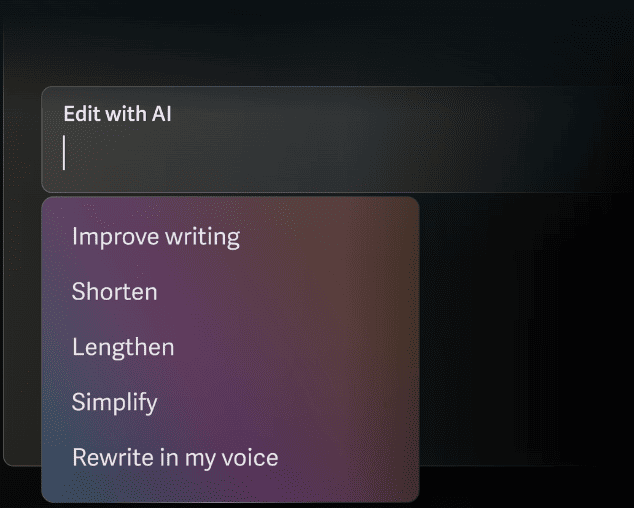
What it is & my experience
Superhuman is a full email client built for speed, with AI features that reduce reading and writing time. In daily use it feels fast and opinionated. I love the “see the gist, then act” flow: auto-summaries on top of threads, instant reply options, and strong keyboard navigation. Drafts usually match my tone well—especially with “write in my voice.” You do need to switch clients and learn shortcuts, but if you live in your inbox, the payoff is real.
Features
- Auto Summarize: one-line summaries above each conversation that update as replies land.
- Instant Reply: wake to threads with 3 suggested replies ready to insert and edit.
- Auto Drafts & tone upgrades: automatic reply drafts plus improved voice/tone controls.
- Ask AI: natural-language search/answers over your email history.
- “Write with AI” tone match: learns from your past emails to specific recipients.
- Keyboard-driven speed: Command palette (Cmd/Ctrl+K) and extensive shortcuts.
Pros
- Cuts triage time; Superhuman claims hours saved per week for teams.
- High-quality summaries plus ready-made replies reduce rereads and blank-page time.
- Drafts that mirror your voice feel less “templated” than generic AI writers.
- Power-user workflow: shortcuts and command palette keep you in flow.
- Data handling: SOC 2-compliant vendor; OpenAI zero-retention per Superhuman.
Cons
- It’s a new client to adopt; teams must learn shortcuts and workflows.
- Some AI features have limits (e.g., summaries may not appear on certain message types/very long emails).
- Price is higher than basic inbox add-ons; value depends on time saved.
- International keyboard shortcut support is still evolving.
Price
- Starter: $30/month or $300/year per user.
- Business: $40/month or $396/year per user.
- Enterprise: custom pricing.
3) Shortwave (Gmail client with AI search + write)
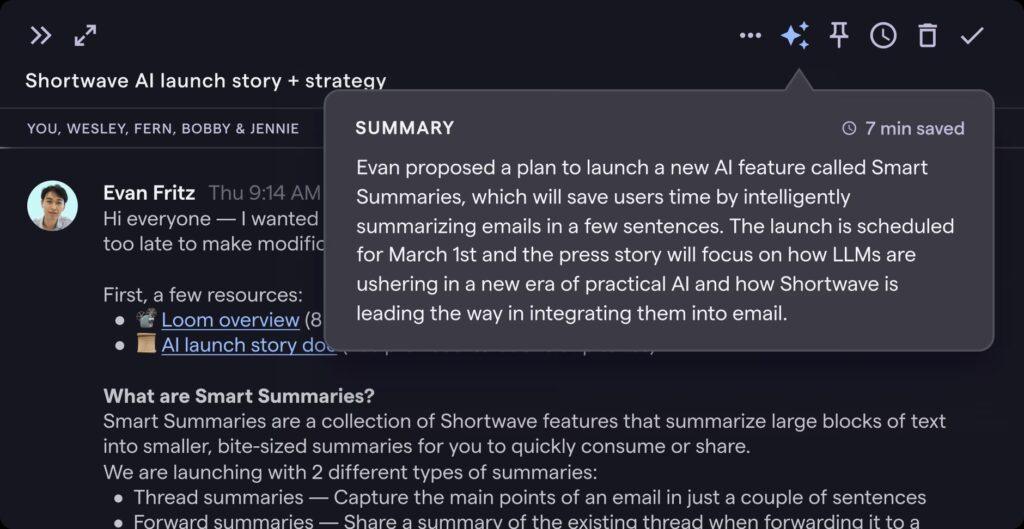
What it is & my experience
Shortwave replaces your Gmail interface with an AI-first client. You get instant thread summaries, one-click replies, and a chat-style assistant that can search your entire inbox in plain English. In practice, it feels like “see the gist, act fast.” I like it most for research-heavy threads: ask a question, get the receipts, then draft. You will need to adopt a new client, but the speed and AI search make it worth it if Gmail is home.
Features
- Instant AI summaries on every long thread.
- AI Assistant to organize, search, draft, translate, and analyze attachments.
- Predictive autocomplete, saved prompts, and personalized writing style.
- AI filters, bundles, delivery schedules, and “splits” to keep focus.
- Link tracking, read statuses, snippets (templates), and auto-BCC to CRMs.
- Apps for iOS, Android, Mac, and Windows.
Pros
- Powerful natural-language search (“What did we promise Acme last week?”). It actually answers, not just lists results.
- Summaries reduce rereads and help you reply faster.
- Strong organization features (bundles, splits, AI filters) for inbox zero.
- Good team tools: thread sharing, comments, assignees, shared labels.
- Cross-platform clients, so you’re not stuck on web only.
Cons
- Gmail-centric. Outlook and others require linking through Gmail/POP; iCloud and Exchange aren’t supported.
- Free plan adds a “Sent with Shortwave” signature and limits searchable history to 90 days.
- Learning a new client takes a week of shortcuts and habit change.
Price
- Business: $24/seat/month (annual) — 5 years of AI search history, up to 50 threads in AI search context, 3 AI filters, web browsing, attachment analysis.
- Premier: $36/seat/month (annual) — unlimited AI search history, up to 100 threads, 10 AI filters, 2× context tokens.
- Max: $100/seat/month (annual) — 150 threads, 50 AI filters, 3× tokens, highest-end models + live training.
- Enterprise pricing available.
4) Google Gemini in Gmail

If you live in Gmail, Gemini feels like a relief valve for inbox stress. It drafts a credible first pass in seconds and keeps the tone on track most of the time. I like it most on messy, multi-part threads—you get a clean summary and a starter reply you can tailor. It still slips on specifics, so I always verify dates, numbers, and promises before sending. For teams already on Workspace, the native flow and admin controls make it a safe, high-leverage upgrade. For solo users, it’s worth it if your inbox fuels sales, support, or partner comms; otherwise, a lighter tool might do.
Features
- “Help me write” drafts from scratch or rewrites your text with options like Polish, Shorten, Formalize, and Elaborate—on web and mobile.
- Side panel in Gmail to summarize long threads, suggest replies, and “catch me up” on what you missed.
- Works across Workspace, so context from Docs/Drive can improve suggestions without leaving your inbox.
- Rolling language and mobile improvements (e.g., more languages and summary cards on mobile).
Pros
- Native to Gmail. You don’t bolt on another app, so adoption is easier for you and your team.
- Thread-aware drafting and summaries reduce rereads and speed up replies.
- Included across Workspace Business and Enterprise plans, removing separate AI add-ons.
- Admin-friendly. Centralized controls and Workspace security baselines.
Cons
- For personal Gmail, the best features sit behind a paid Google AI plan.
- Quality varies by thread complexity; occasional hallucinations still require a quick fact check.
- Language/region availability continues to roll out, so your mileage may vary.
Price
- Individuals (personal Gmail): Google AI Pro (formerly AI Premium) is about $19.99/month and unlocks Gemini in Gmail and more.
- Workspace (Business/Enterprise): Gemini features are now included in plan pricing; Google removed separate Gemini add-ons in 2025. Expect base plan prices (not the add-on) to apply.
- Upsell tier: Google AI Ultra exists for heavy power users at a much higher price; not required for email drafting.
5) Microsoft Copilot in Outlook
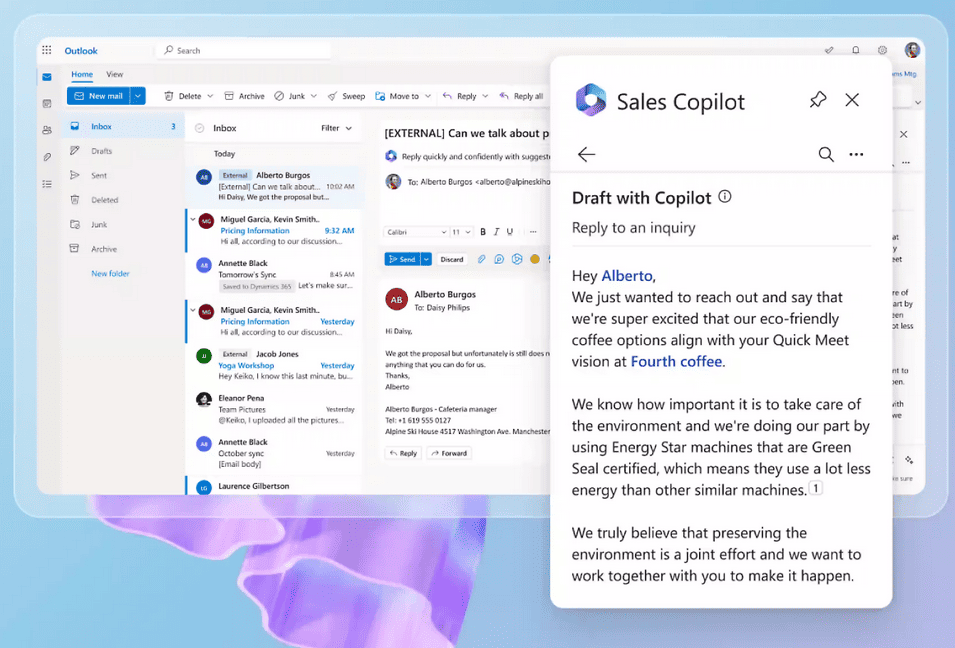
What it is & my experience
Copilot sits inside Outlook and helps you draft, edit, and reply without leaving your inbox. It also summarizes long threads, so you stop rereading the same chain. In practice, it feels like a steady co-pilot for day-to-day email. I found it strongest when a thread is messy or time-boxed—Copilot pulls the key points, proposes a reply, and lets you adjust tone or length. It won’t replace judgment. You still approve the facts and the promise you’re about to make. But if Outlook is where you live, Copilot removes friction and gives you speed plus consistency.
Features
- Draft with Copilot directly in Outlook; ask for tone, length, or bullet-to-polish.
- “Summary by Copilot” for quick digest of long threads; works in classic, new Outlook, and web.
- Summarize attachments (PDF, PPT, Word) to grasp context before replying.
- Coaching by Copilot suggests clarity, tone, and next steps before you send.
- Works across Microsoft 365 apps, so it can use context from your files and calendar.
Pros
- Deep Outlook integration means less context switching and faster replies.
- Thread and file summaries reduce rereads and missed details.
- Enterprise-grade data protections within the Microsoft 365 service boundary.
- Admin controls, governance, and audit/retention options for regulated teams.
Cons
- Best value sits behind Microsoft 365 licensing; add-on for businesses.
- Personal “Copilot Pro” features in Outlook are limited to Microsoft-hosted email (@outlook.com, @hotmail.com, etc.).
- Output quality tracks your inputs; vague prompts yield generic drafts (you’ll still edit).
Price
- Copilot Pro (personal): $20/user/month. Unlocks Copilot in web versions of Outlook and other apps for personal Microsoft accounts.
- Copilot for Microsoft 365 (business): $30/user/month paid yearly (or $31.50 paid monthly with annual commitment), requires an eligible Microsoft 365 plan.
6) Lavender (AI email coach for sales outreach)
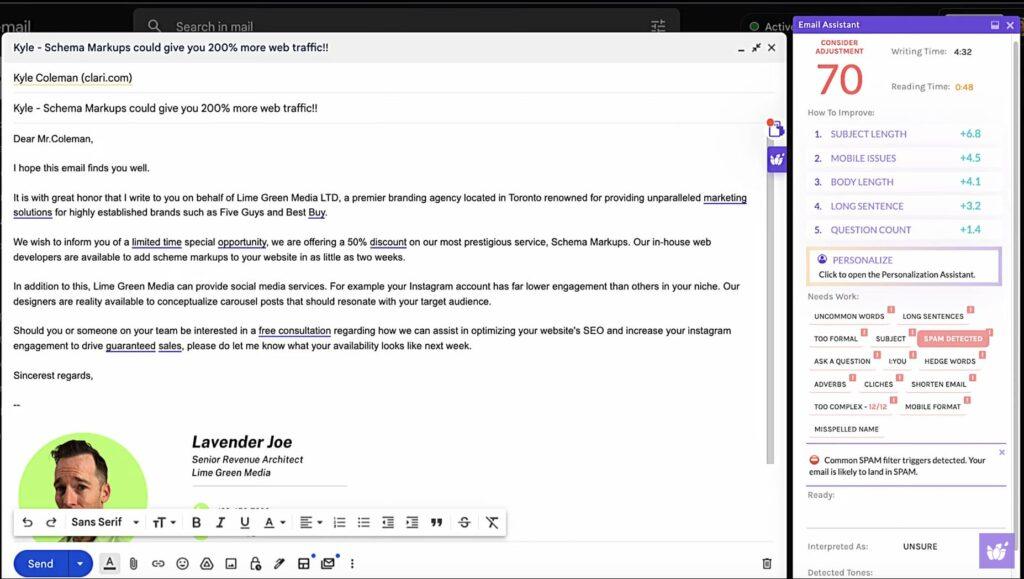
What it is & my experience
Lavender sits in your inbox and coaches you as you write. It scores your draft, flags friction, and suggests tighter language. In outreach, that live feedback is gold. I like it because it reduces second-guessing. You see why a sentence may kill replies, then fix it on the spot. It’s not an email client, and it won’t read a whole thread like Gmail/Outlook copilots. But for prospecting and follow-ups, it’s a sharp, specialized tool. Give it a week and you’ll start writing shorter, clearer emails by default.
Features
- Real-time coaching and an email score that updates as you type.
- AI rewrite, personalization ideas, and clarity suggestions inside Gmail and Outlook.
- Chrome extension + Outlook add-in for native inbox workflows.
- Team view with template analytics and custom scoring models.
- Integrations with sales engagement tools (e.g., Outreach).
Pros
- Immediate, actionable coaching that teaches you to write for replies, not length.
- Lives where you work, so adoption is quick for reps and founders.
- Managers get data on what’s working and can scale winning templates.
- Marketed lift in reply rates (Lavender cites 2–3×); useful as a benchmark while you test.
Cons
- Not a full campaign tool; you’ll still send sequences from your SEP/CRM.
- Coaching is strongest on cold emails; less value on deep reply threads.
- Free tier is very limited, so serious users will upgrade fast.
Price
- Free: analyze + personalize up to 5 emails/month.
- Starter: $29/user/month for unlimited analysis/personalization in Gmail/Outlook.
- Pro/Teams: commonly $49–$69/user/month with deeper analytics and team controls.
7) Grammarly Pro (for email drafting anywhere)

What it is & my experience
Grammarly Pro rides along wherever you write—Gmail, Outlook, web apps, desktop. You get quick drafts, rewrites, tone control, and tight copy checks without switching tools. In daily email, it’s a superb “last pass.” I feed it bullets, ask for a concise reply, and then tweak specifics. It’s not an inbox, so it can’t read entire threads like native Gmail/Outlook copilots, but it shines at clarity, tone, and speed. For teams, style enforcement and brand guidance (Business/Enterprise) help you keep every email on-voice. For solo marketers and founders, Pro is a time saver that rescues awkward phrasing and shaves minutes off every message.
Features
- Draft and reply to emails with AI; adjust tone, formality, and length in a click.
- Browser extensions (Chrome, Safari, Firefox, Edge) work anywhere you compose online, including webmail.
- Generative AI with monthly prompt allowance (Pro: up to 2,000 prompts).
- AI detection and plagiarism checks (Pro/Business).
- Brand tones, style guidance, and admin controls on Business/Enterprise.
Pros
- Ubiquitous: it meets you in your existing email client and apps.
- Excellent at clarity, tone, and concise rewrites—great for “polish before send.”
- Team guardrails (Business): brand tones and consistency at scale.
Cons
- Not an email client; limited thread awareness vs. Gmail/Outlook-native copilots.
- Prompt limits on lower tiers; heavy users may hit caps.
- Plagiarism and some advanced checks require paid plans.
Price
- Pro: $12/member/month billed annually ($30 billed monthly; quarterly available).
- Regional pricing shows local currency equivalents (e.g., €12 annual / €30 monthly).
8) HubSpot AI Email Writer
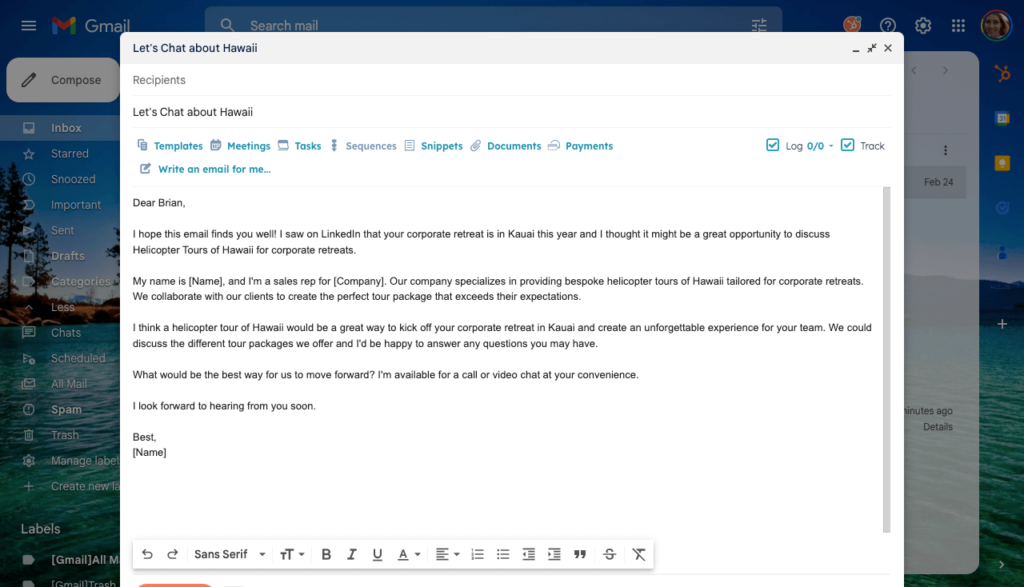
What it is & my experience
HubSpot’s AI email tools live where you already build campaigns. You can spin up subject lines, full marketing emails, and even recreate designs in minutes. When I used it inside Marketing Hub, the biggest win was speed-to-first-draft without losing brand control. It’s not your inbox co-pilot; it’s your campaign workbench. If you already run HubSpot, the native flow (copy → design → send → report) saves you a lot of copy-paste and context switching. I still layer in proof points and segment logic, but the drafts are strong out of the gate.
Features
- Generate complete branded emails from a prompt (subject, body, imagery, template).
- Draft prospecting/marketing emails and subject lines; free generators available.
- Campaign Assistant to create multi-asset copy (emails, landing pages, ads) for consistent messaging.
- AI built into HubSpot editors, so you write and ship without leaving the tool.
Pros
- Native to your CRM and email builder; fewer exports and broken UTM links.
- Subject line generation and quick iterations when you’re testing angles.
- Keeps brand voice consistent across channels via Campaign Assistant.
- Clear upgrade path to broader AI (agents, workflow actions) as you scale.
Cons
- It’s not an inbox tool; no thread-aware replies like Gmail/Outlook copilots.
- Some advanced AI (agents, certain workflow actions) consumes HubSpot Credits. Budget for usage, not just seats.
- Pricing across Hubs can feel complex for small teams; onboarding fees may apply on higher tiers.
Price
- Free tools: AI email/subject line generators available at no cost.
- Paid plans: AI in the builder comes with Marketing Hub tiers (Starter/Pro/Enterprise). Exact pricing varies by seats and region—check the official page.
- Usage: Certain AI agents/workflow actions draw from HubSpot Credits (standardized model for newer AI features).
9) Mailchimp AI
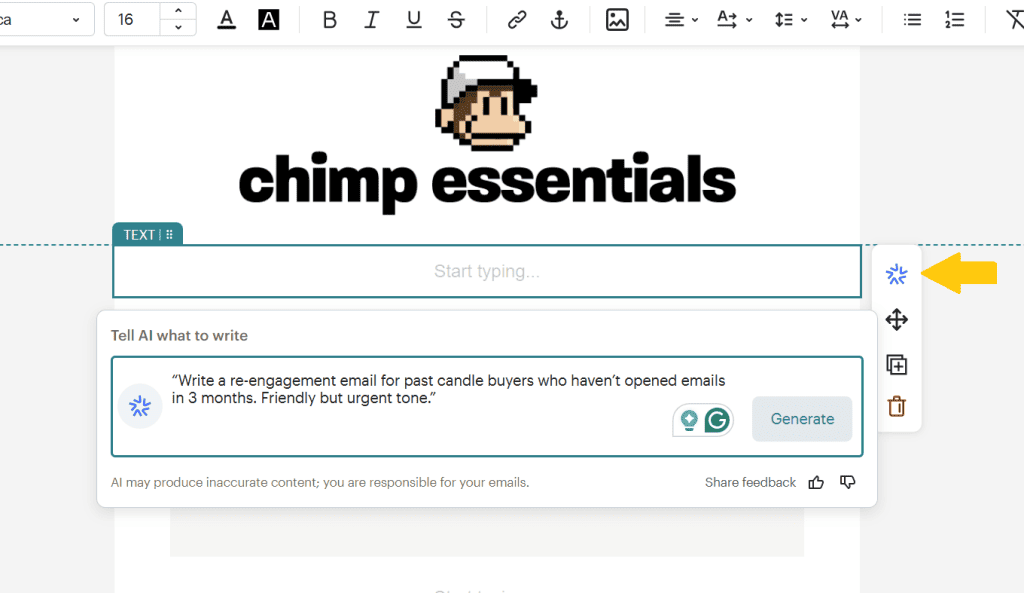
What it is & my experience
Mailchimp helps you get from idea to send inside one workspace. “Write with AI” gives you fast first drafts in the editor. The Subject Line Helper guides you while you type. For campaign work, it’s practical and quick. I still add proof, segmentation, and compliance checks—then push to A/B tests. If you already build in Mailchimp, this is a low-friction speed boost.
Features
- Write with AI in the email builder to draft and rewrite copy, powered by Intuit Assist.
- Subject Line Helper gives real-time feedback on length, punctuation, and emoji use—right where you type.
- Templates and the new email builder for quick layout, then tweak text with AI.
- Guidance articles and best-practice resources for subject lines and testing.
Pros
- Native drafting inside your ESP—no copy-paste between tools.
- Data-informed subject line tips help non-copywriters improve opens fast.
- Easy to scale from one email to a full campaign with consistent messaging.
Cons
- It’s not an inbox co-pilot; no thread-aware replies.
- Free plan limits (contacts/sends) can cap testing for growing lists.
- Advanced optimization still depends on your own segmentation and A/B rigor.
Price
- Free: up to 500 contacts and 1,000 sends/month (daily cap 500). Good for testing basics.
- Essentials: from $13/month for 500 contacts.
- Standard: from $20/month for 500 contacts; adds more automation and optimization.